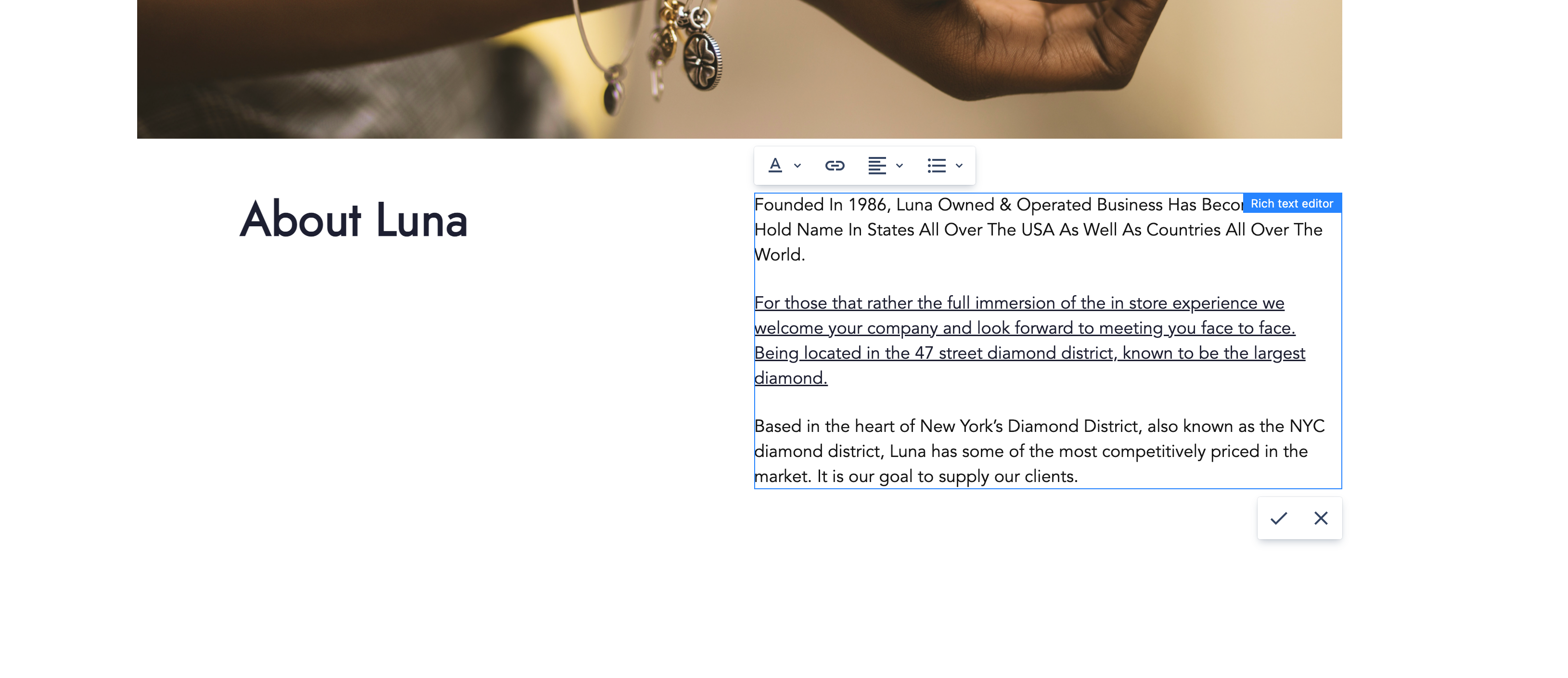Inline editing
Overview
Inline editing makes it possible to update components directly within a page's content using the Page Editor.
Currently, inline editing supports editing of single component properties. When inline editing is enabled for the component, the action triggering the editing is available.


Enabling inline editing for component
Inline editing can be enabled for a component by updating the Edit configuration.
To enable the editing add the inlineEditing and config nodes to the component edit config.
The config node contains configuration related to editing of a single component property.
{
"inlineEditing": {
"config": {
"property": "title",
"domSelectors": ["h1", "h2", "h3", "h4"],
"editor": "text"
}
}
}
Property
property contains the relative path of the component property where the edited value will be saved in the content.
The values can be a property name that will be saved on the component content node (for example: "property": "title"). It
may also contain sub-nodes on the component node (for example: "property": "node1/node2/title").
The value of property must correspond to a field defined in the component dialog. If the field is
not needed in the dialog it can be disabled using dialogs context. See component dialog documentation for more information.
For the best content authoring experience, it is recommended to avoid inline editing of fields using validation. Validation errors will be reported as notifications and the values will not be updated.
DOM selectors
The domSelectors are used to find the DOM element for which the inline editing should take place.
Selectors will be evaluated one-by-one on all Component DOM nodes until the first result is found.
If a DOM selector value is not provided or is empty, then the first Component DOM node is used.
Inline editor
The editor property contains the ID of the inline editor implementation, which will be used for editing.
See the provided editors below.
Depending on the editor implementation, an additional editorConfiguration object may be provided.
{
"inlineEditing": {
"config": {
"property": "text",
"editor": "some-editor-id",
"editorConfiguration": {
"someEditorRelatedProperty": "value"
}
}
}
}
Provided inline editors
WebSight CMS provides inline editors, which are available to use only by updating the edit configuration for the component as described below.
Text editor
The WebSight text editor allows single-line plain text editing. The ID of the editor is text.
{
"inlineEditing": {
"config": {
"property": "title",
"editor": "text"
}
}
}

Rich text editor
The WebSight rich text editor allows rich text editing in the same way as the dialogs rich text.
The ID of the editor is rich-text.
{
"inlineEditing": {
"config": {
"property": "text",
"editor": "rich-text"
}
}
}
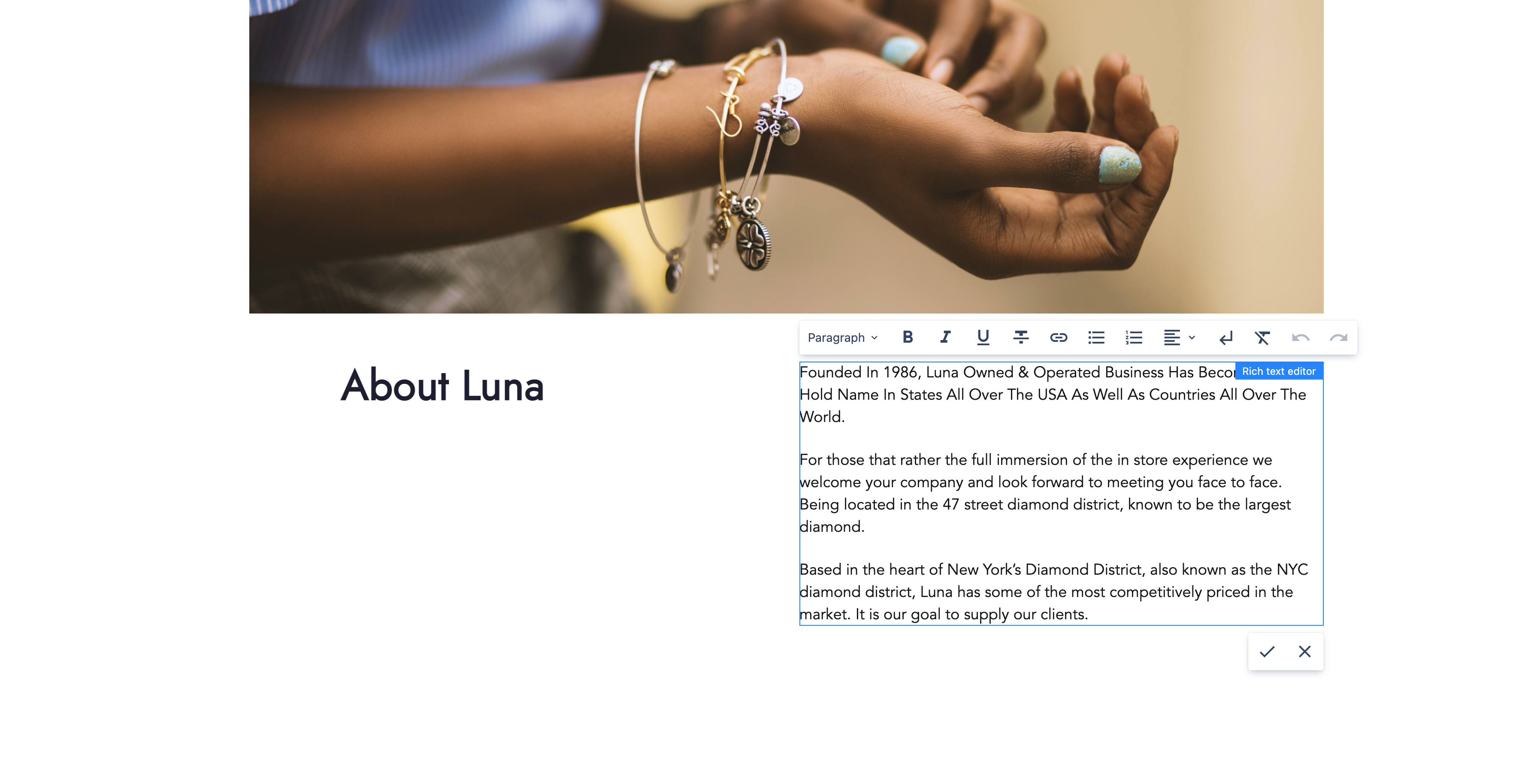
To specify the rich text configuration, add
editorConfiguration and define the path to the configuration via rteConfiguration.
{
"inlineEditing": {
"config": {
"property": "text",
"editor": "rich-text",
"editorConfiguration": {
"rteConfiguration": "/libs/wcm/dialogs/components/richtext/configurations/compact"
}
}
}
}